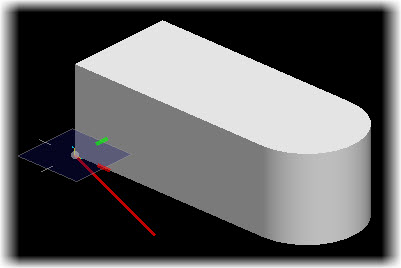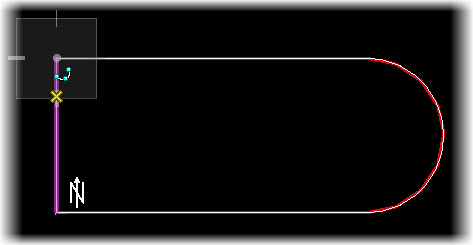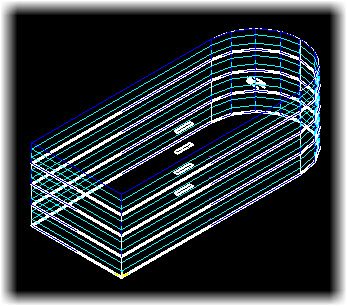To trace a space
-
When the Trace space tool settings appears, follow the prompt
Trace space > Enter point (on the Status bar prompt area).
Snap to the first point (the origin marker for instance, coordinate 0,0,0 in the AccuDraw window), and enter a data point. This establishes the first point on the space.
- Continue tracing the space with more data points. Reference the grid to guide AccuDraw, and the snaps to trace the space.
- (Optional)
Do one of the following:
For rectangular spaces: Check the Rectangular option, and leave the Rotated option unchecked to restrict the space to a rectangular shape, and to restrict its width and height edges to the X and Y axes. Enter a data point to establish the first corner of the space. Enter another data point to establish the opposite diagonal corner of the space.
or
Check both the Rectangular and Rotated options to trace rotated rectangular space. Enter a data point to establish the first corner of the space. Enter a second data point to establish the rotation angle of the space. Enter a third data point to establish the opposite diagonal corner of the space.
-
After defining the last point on the floor shape, right click to
Reset out of the Trace Space mode.
A 3D space is modeled with the traced space as its perimeter and with the Space height defined in the Conceptual Design dialog (40 feet).